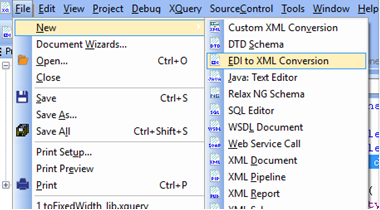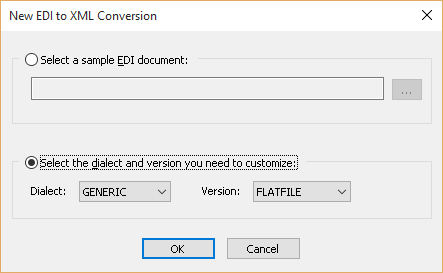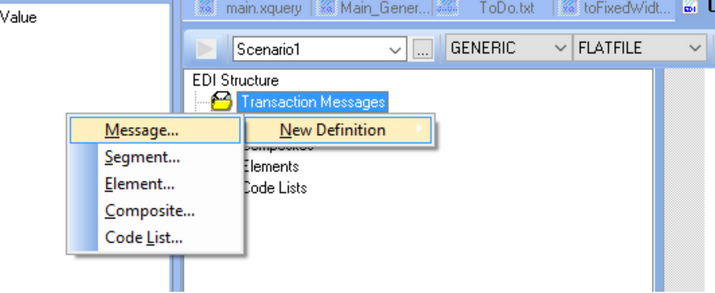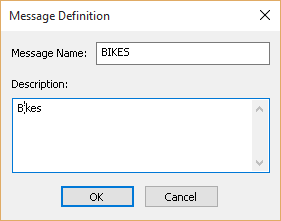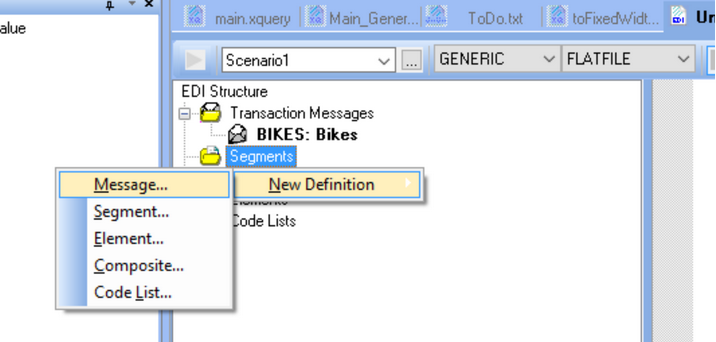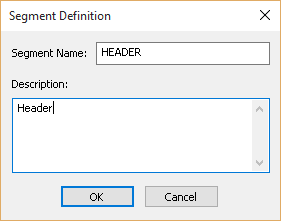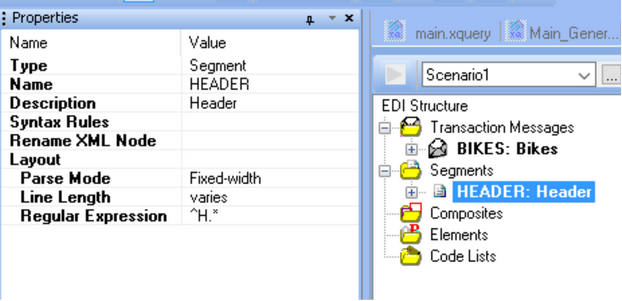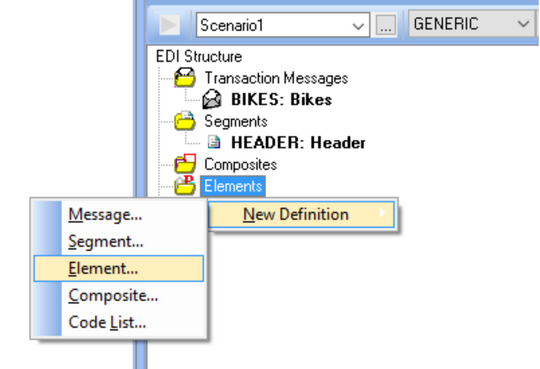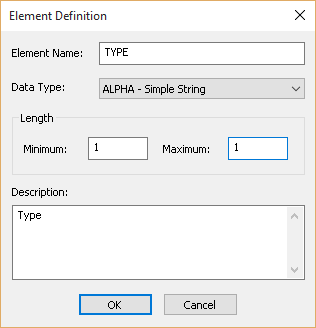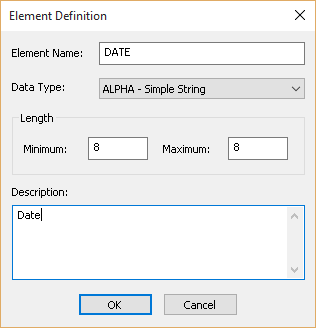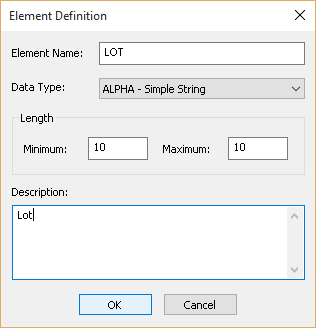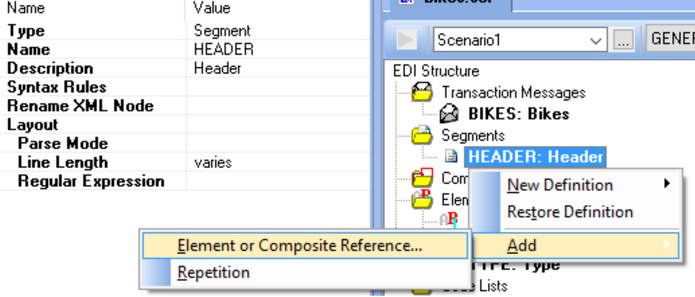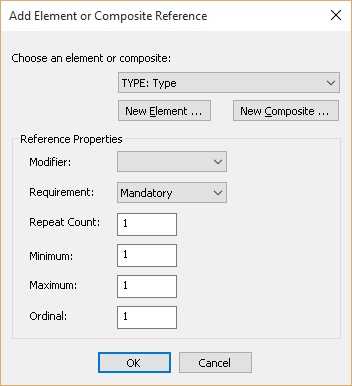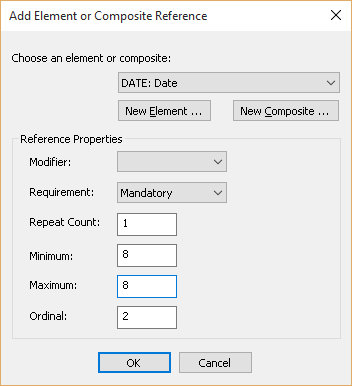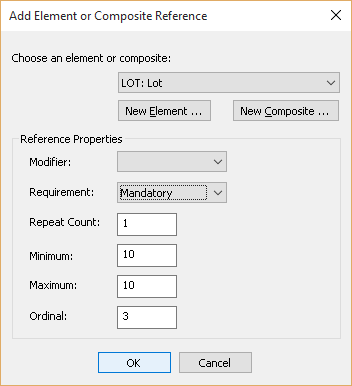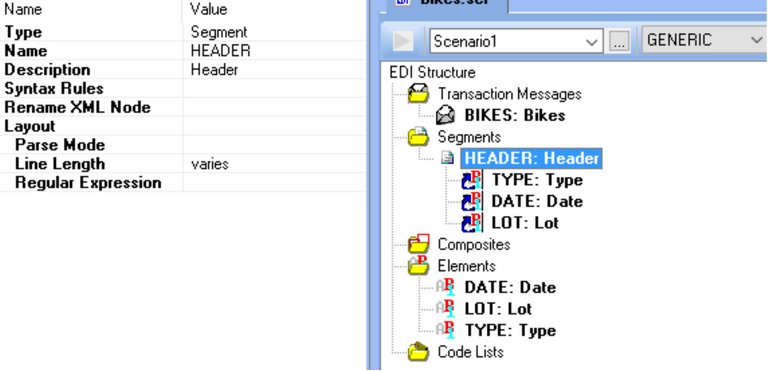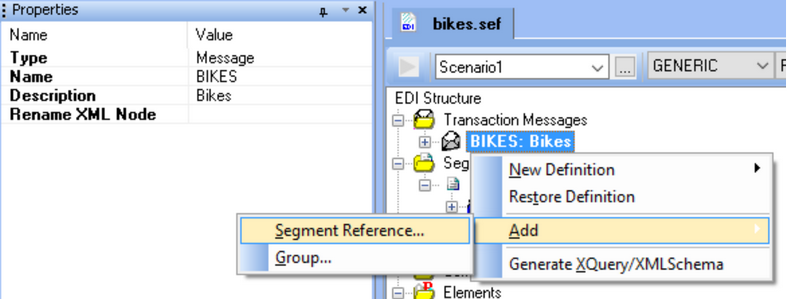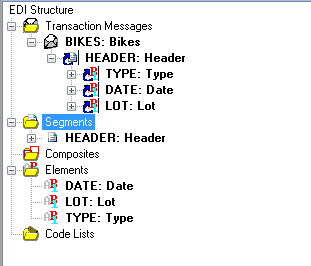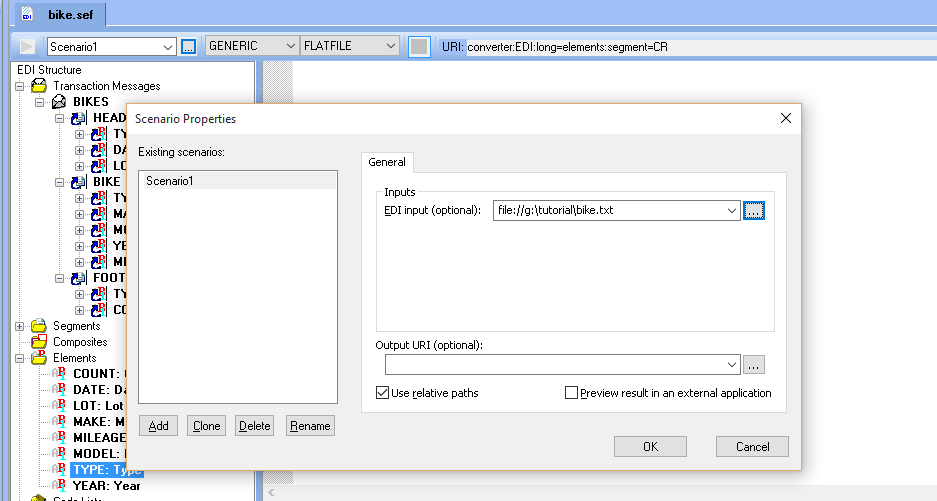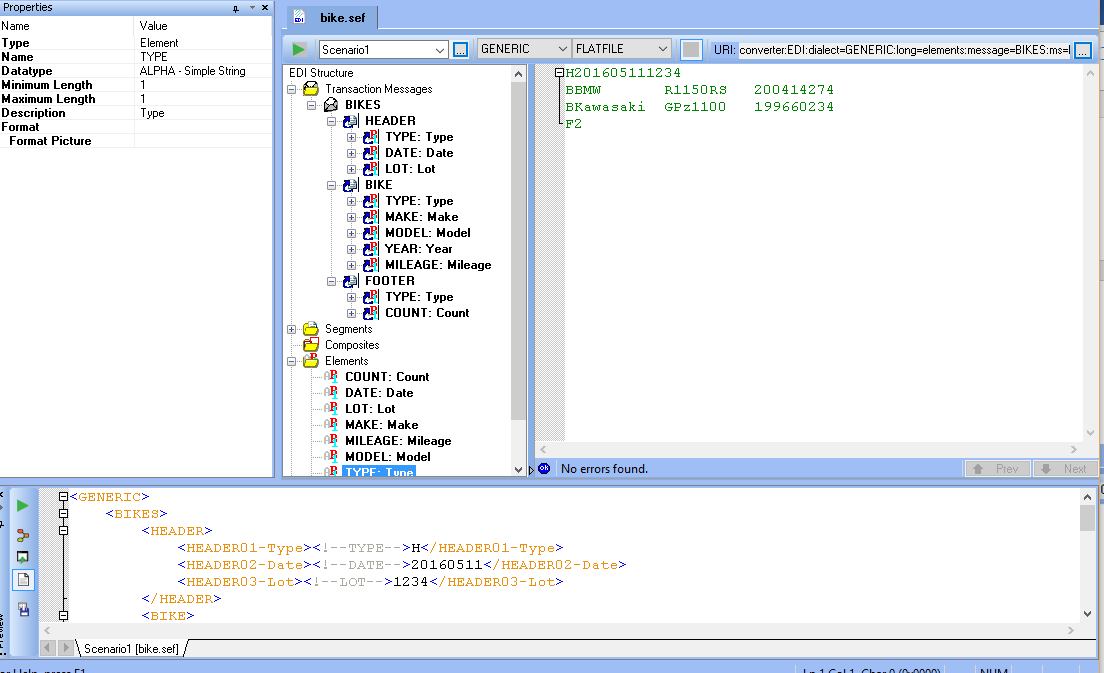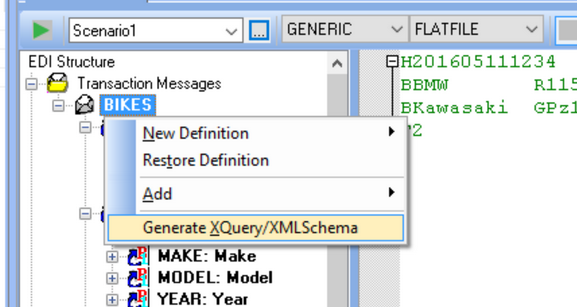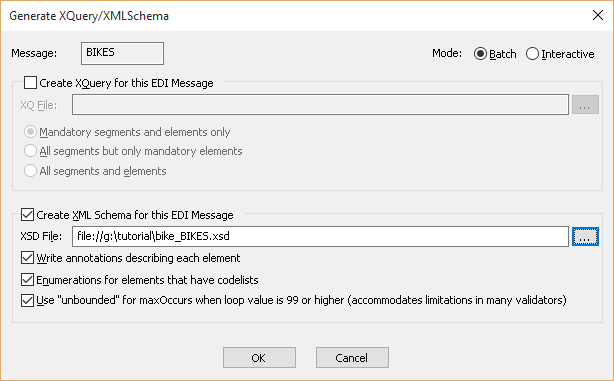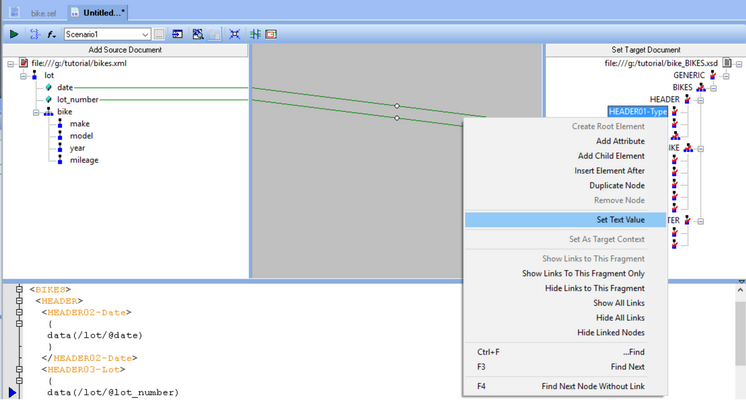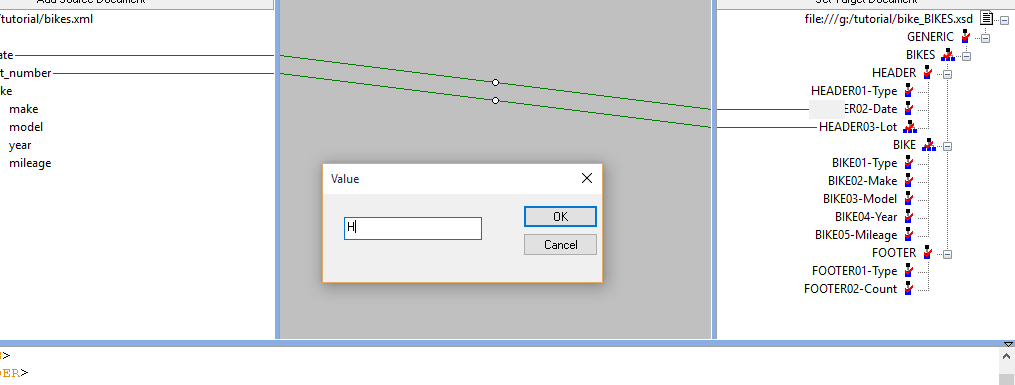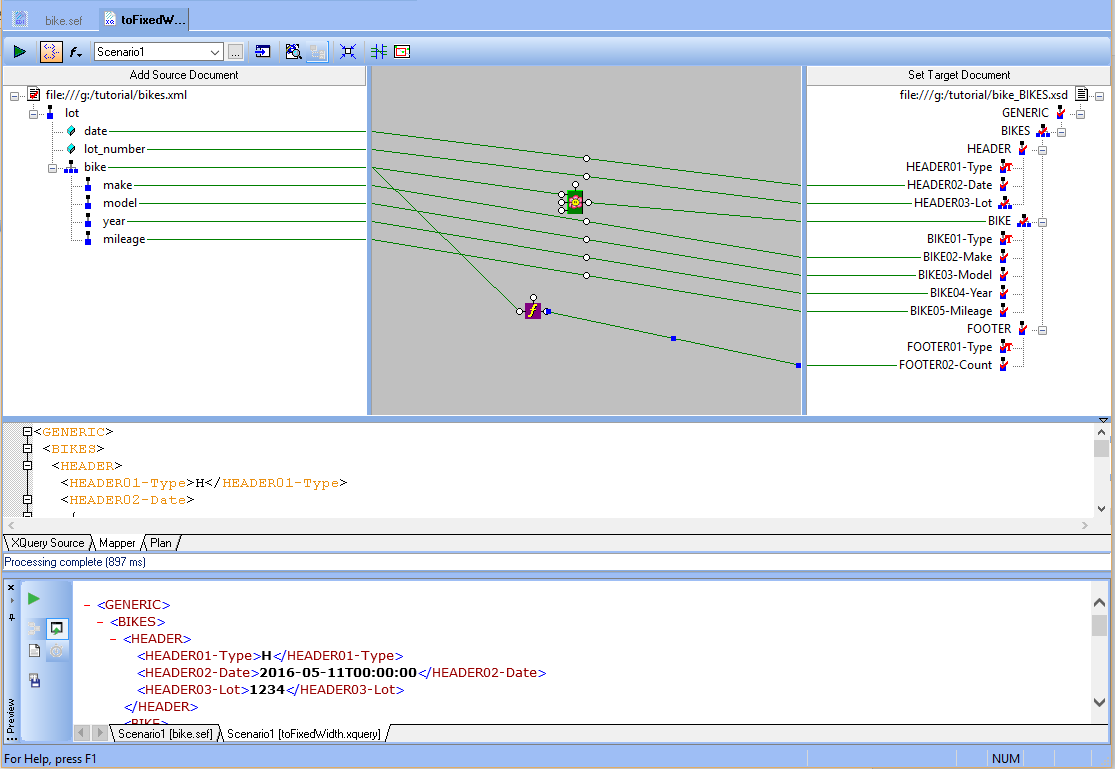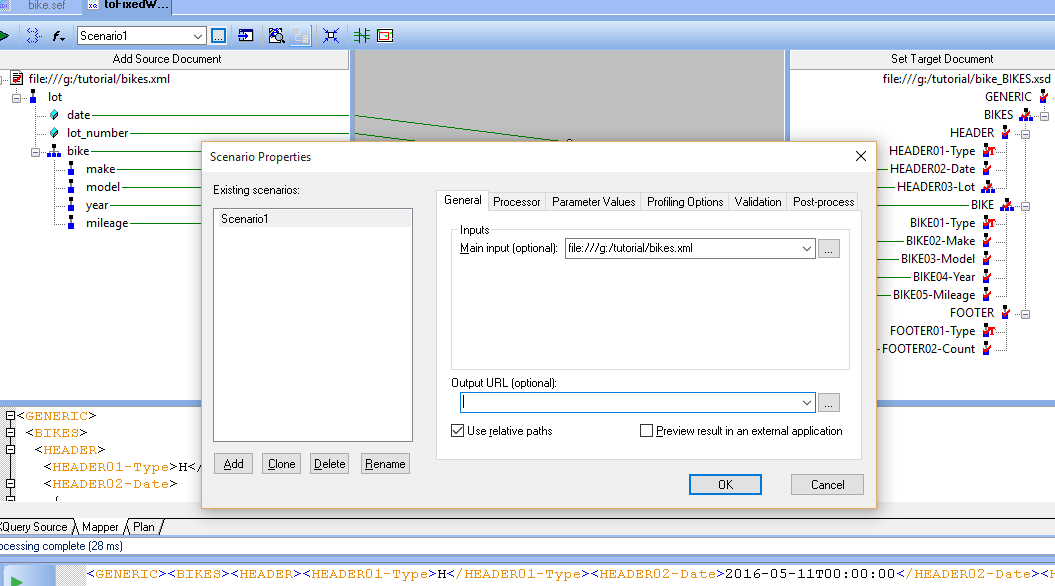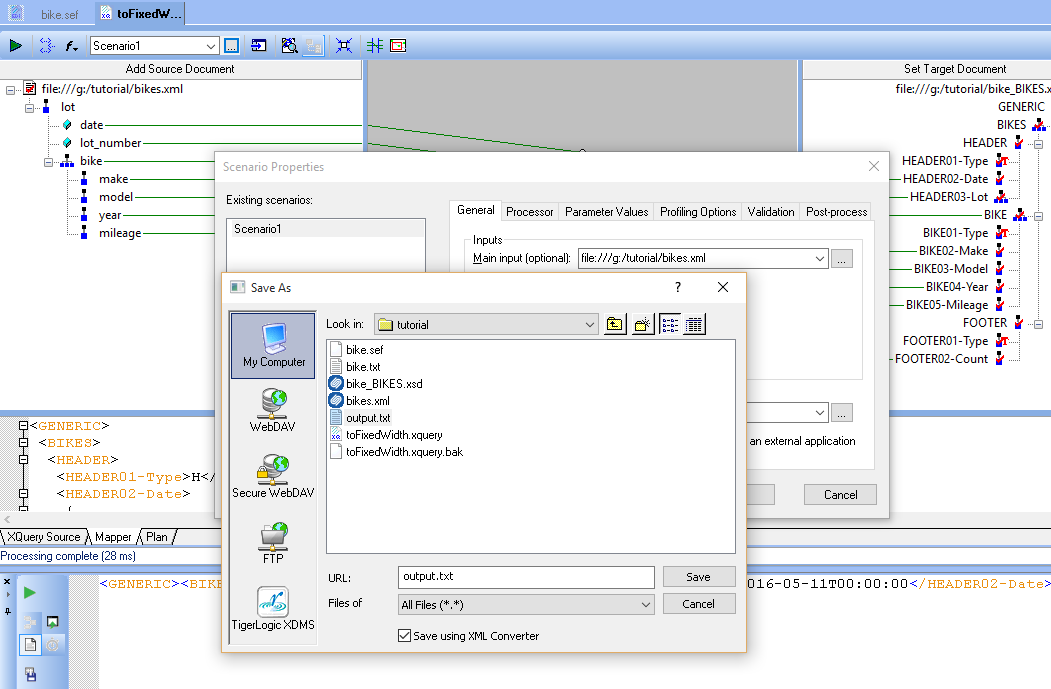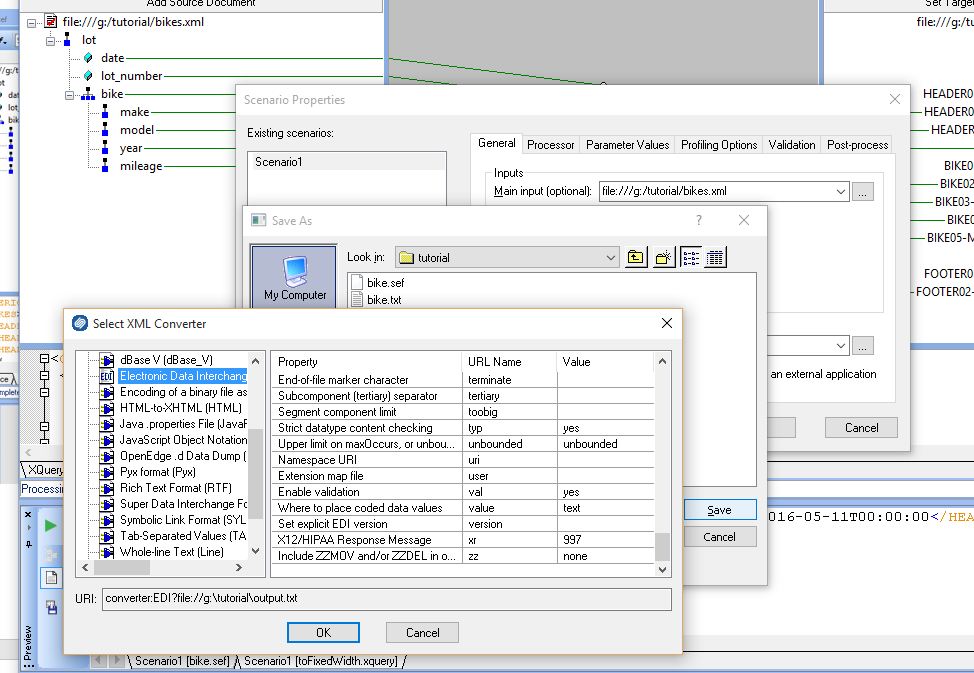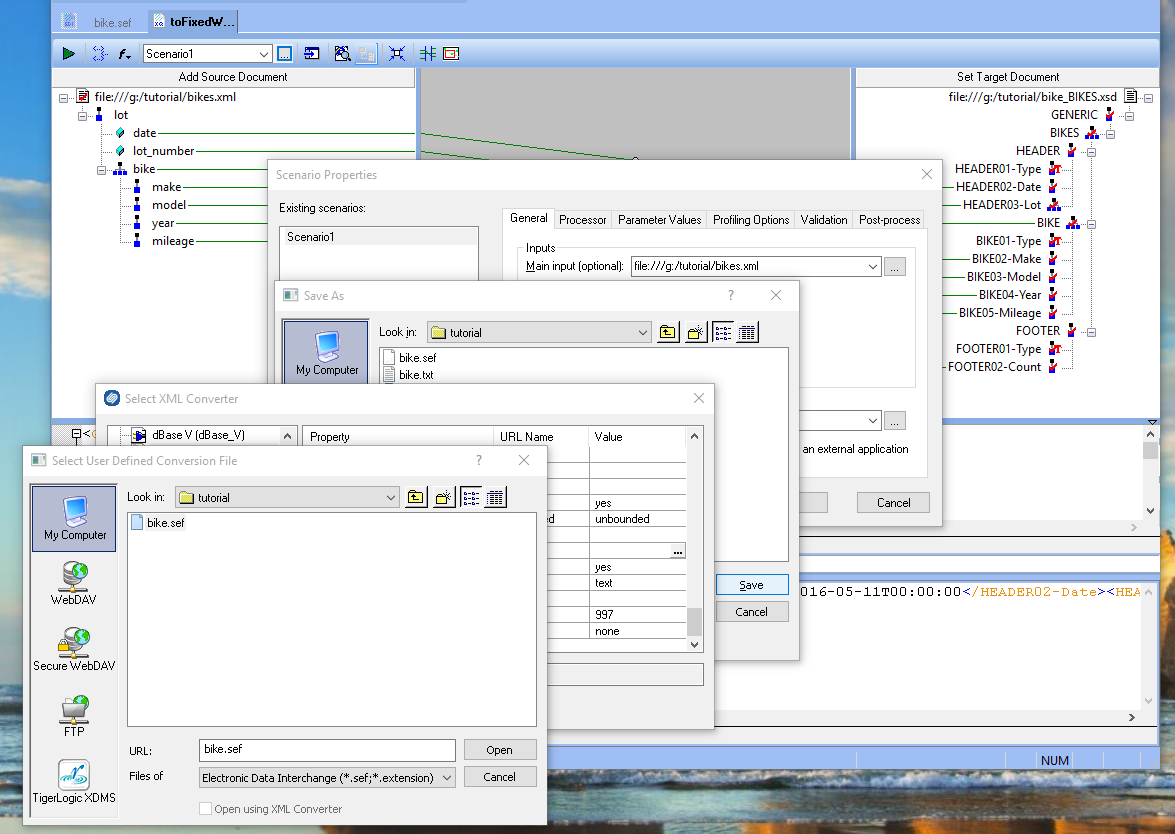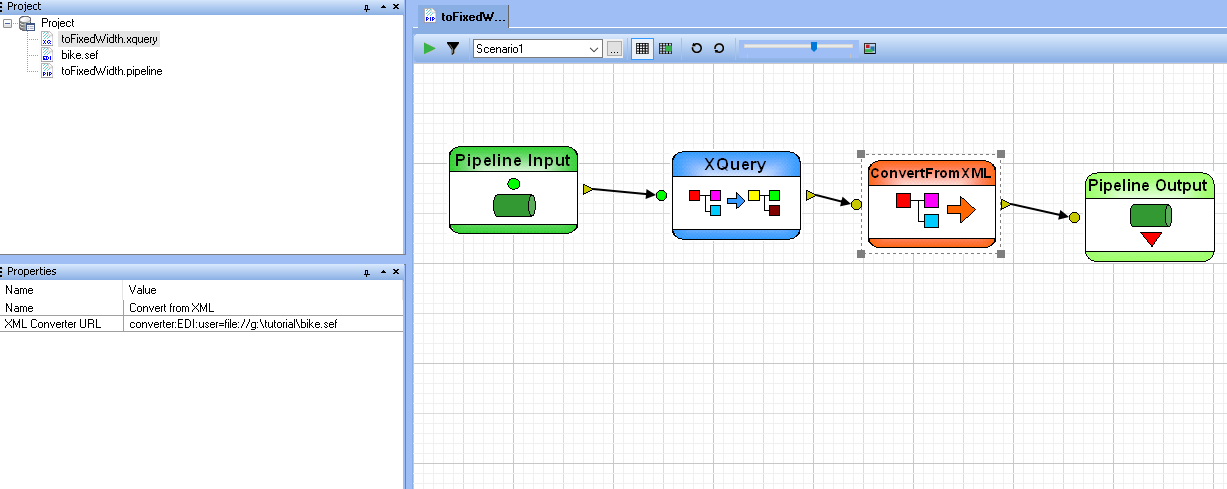|
Home > Learn XML > XML Tutorials > Transforming XML to Fixed-Width
Transforming XML to Fixed-WidthAssume we have the following XML document which represents a collection of used bikes, our requirement is to import it into a legacy mainframe order system which accepts exclusively a fixed-with format.
<lotdate="2016-05-11T00:00:00"lot_number="1234">
The fixed-width format layout is made of 3 record types: header, bike and footer. Each record contains field which must be the indicated size, when a filed value is shorter, it has to be padded with spaces. For example, field “Lot” must be 10 characters long, in our example the lot number is 1234 therefore it needs to be padded with 6 spaces HEADER Record, mandatory,occurs 1.
BIKE Record, mandatory,occurs > 0.
FOOTER Record, mandatory, occurs 1.
The XML input sample needs to be transformed to the following fixed width representation
H201605111234 XQuery only solutionIn our first approach we will use Stylus Studio to create an XQuery program to accomplish our task. Our first task is to create a user defined function which pads a given value to a specific length
module
namespace
u =
"urn:dsasoft:xquery:util"
;
declare
function
u:field($fieldName as xs:string,
$value, $offset, $size as xs:integer,
$pad) as xs:string
We also create a convenient function for
converting date
from
ISO
format to YYYYMMDD
declare
function
u:format_CMYYMMDD_date($date as
xs:dateTime)
In our main XQuery program, we start
creating each record, assembling each field using the function “field” to pad
the values
import
module
namespace u = "urn:dsasoft:xquery:util"
at
"toFixedWidth_lib.xquery"
;
declare
option
ddtek:serialize "method=text";
The above solution
requires XQuery understanding and may not scale on very large file because the
all content needs to be merge in one string in memory
Using Generic ConverterStarting with version X16, Stylus Studio features a new general purpose bi-directional converter which provides great support for fixed-width formats. We start creating a new EDI to XML Conversion
We want to create conversion with Dialect = GENERIC
We right click on “Transaction Messages” to create a new Message
We right click on “Segments” to create a new segment “HEADER”. Segments represent records in our file format, we will create a segment for each record type: HEADER, BIKE and FOOTER
After the segment is created we want to set the parse mode to Fixed-width and the regular expression to match any line that starts with H,
We right click on “Elements” to create a new field. Elements represents columns in our records
For column TYPE we set minimum and maximum size to 1 and type to “simple string”, we also set the description which will be used as postfix in the XML tag name, more details later. Here the screenshots for adding all HEADER fields
Now we add the field references to the segment
Now we add to the segment reference to the message
We then continue to add segments and fields to complete the layout
If you have sample of the fixed-width file you need to generate you can test it. Click on the scenario button then browse for your sample file
Notice that the data is rendered in red which means that the converter is not recognizing the format
Open the converter URL properties and then set the following properties
dialect = GENERIC
Now the data is rendered in green and if you click on the preview button you can see how the converter turns fixed-with into XML.
Now let’s create a schema which will be the target of our mapping, right click on message BIKES
At this point we save our definition as bikes.sef. Now we create a new XQuery, switch to the “mapper” tab, set as source our XML input file and as target schema bike_BIKES.xsd which we have generated in the previous step
We start mapping the field from left to right, in addition we need to set field Type to “H” for HEADER, Type to “B” for BIKE and Type to “F” for FOOTER
Here the full mapping completed
But our mapping still generates XML in output and we need fixed-width so now we open the scenario dialog and we set the output URL
Now we browse for the Output URL, imput the filename we want to output, click on “Save using XML Converter”
On the Select Converter dialog we select EDI on the left inside. On the property table we scroll down until we get to the “user” property and we browse for the bikes.sef file
Now every time we run Preview Result, Stylus Studio generates a fixed-width file output.txt If we want to use our mapping in a pipeline the topography will look like this
|
PURCHASE STYLUS STUDIO ONLINE TODAY!!Purchasing Stylus Studio from our online shop is Easy, Secure and Value Priced! Try Stylus Powerful XQuery IDEDownload a free trial of our award-winning IDE for XQuery today! Attend a Live Webinar This Week!Learn about Stylus Studio's unique features and benefits in just under an hour. Register for the Stylus Studio QuickStart Training WebCast! Why Pay More for XML Tools?With Stylus Studio® X16 XML Enterprise Suite, you get the most comprehensive XML tool suite at one incredibly low price. Value: it's just one of many reasons why smart XML developers are choosing Stylus Studio! Top Ten XQuery TrendsRead about the top 10 XQuery Trends and how they will impact change the way enterprise software applications are built. |
XML PRODUCTIVITY THROUGH INNOVATION ™

 Cart
Cart