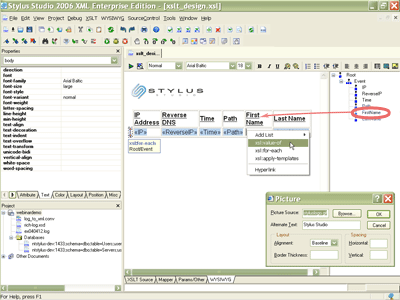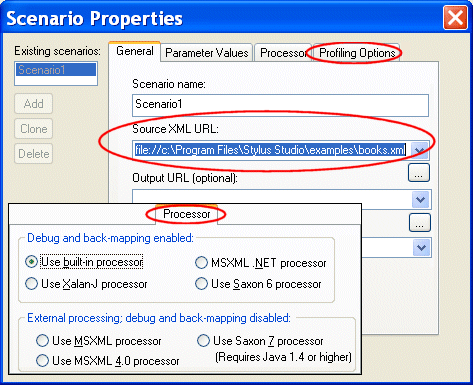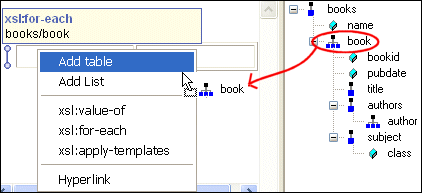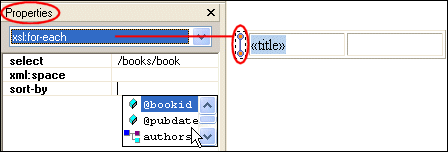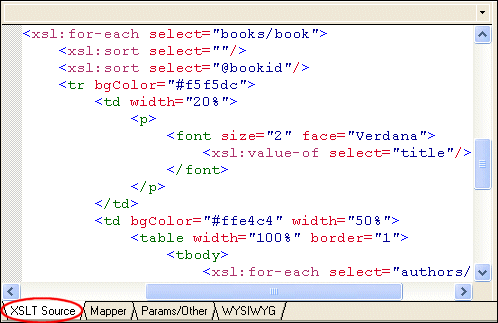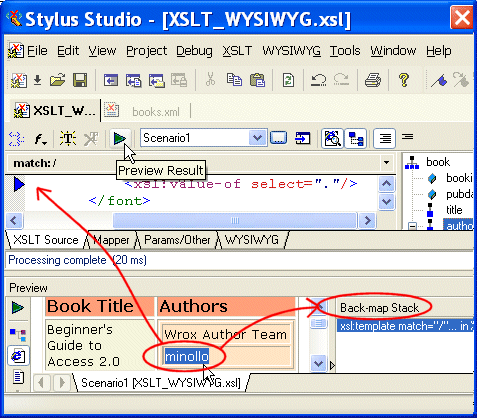|
Home > XML IDE - XML Editor > XML Editor Key Features > XSLT Tools > WYSIWYG XSLT Designer
WYSIWYG XSLT DesignerPlease note: As of Stylus Studio 2007 Release 2 (May 2007) support for the XSLT designer has been replaced with XML Publisher, a more powerful XML-based tool for developing report generation applications. Stylus Studio®'s powerful and easy-to-use WYSIWYG ("What you see is what you get") XSLT designer lets you create XSLT stylesheets — without writing any code! Using Stylus Studio®'s WYSIWYG XSLT designer, you can go from a blank slate to solid and robust XSLT in minutes, using simple drag-and-drop operations and intuitive formatting and design tools. Choose a Source FileTo get started with Stylus Studio®'s WYSIWYG XSLT designer, just choose the XML file you want to use as the source to design your XSLT. You specify the source XML file and other, optional, settings in the Scenario Properties dialog box.
Stylus Studio® scenarios let you easily establish — and save — values that are used when processing your XSLT. For example, you might want to try processing the same XML file using different XSLT processors and different settings for the XSLT Profiler, a feature that helps you evaluate your XSLT's efficiency and troubleshoot any performance bottlenecks. Once you select an XML file, you're ready to start the design process. You Design the HTML; Stylus Studio® Writes the XSLTStylus Studio® displays a tree diagram of the XML source document you select in the right pane of the WYSIWYG XSLT Designer. The center pane, blank when you start, is the HTML canvas on which you design your document. You can start by typing plain text directly on the canvas, or by using the WYSIWYG XSLT Designer's intuitive drag-and-drop functionality, as shown here.
When you drag and drop an element or an attribute from the source document onto the HTML canvas, as shown in this illustration, Stylus Studio® displays a context-sensitive menu of choices appropriate for that object. Here, we've selected a repeating element, book. Notice that the choices in the context-sensitive menu (Add Table, Add List, and so on) are appropriate for repeating elements. Select XSLT Processing From Context-Sensitive MenusStylus Studio® makes it easy for you to modify the graphical elements in the HTML canvas, like the table we added earlier. As you select an area of the HTML (the canvas background, or a specific table cell, for example), the Properties window, to the left of the HTML canvas, changes to reflect the current focus. Here, we've selected the glyph Stylus Studio® uses to represent the xsl:for-each statement in tables (it looks like a barbell standing on its end). This glyph is added to the HTML canvas automatically for repeating elements that occur within a table.
In this example, the Properties window displays statements appropriate for the XSLT Source is Just a Click AwayAs you work with the WYSIWYG XSLT designer, you can click the XSLT Source tab to see the code that Stylus Studio® is creating for you (and by the way, it's industry-standard W3C XSLT code, and not the propretary mapping format used by other XML tools vendors). Overall, it's a great way to learn XSLT! And, of course, Stylus Studio®'s synchronized editors mean that any tweaks you make to the XSLT source are automatically reflected in the WYSIWYG tab, and vice versa.
Test Your XSLT as You GoAt any time during the XSLT design process, you can test the XSLT against the source XML file you specified in the Scenario Properties dialog box. (You can, of course, change the file against which you process the XSLT, or create another scenario entirely.) Testing is easy: just click the Preview Result button (the green triangle shaped like a "Play" button) in the WYSIWYG XSLT Designer toolbar.
Stylus Studio® renders the HTML defined by the XSLT you have designed in the Preview window. The Preview window is displayed automatically if it's not already open. If you prefer, you can display the result using a tree diagram or as text by clicking a button in the Preview window toolbar. If you're curious about a specific value or characteristic of the resulting HTML, just click it! Stylus Studio®:
And Stylus Studio®'s XSLT Profiler is always available to help you troubleshoot and analyze the performance of your XSLT. Stylus Studio®'s WYSIWYG XSLT designer makes writing serious XSLT a snap. And the ability to toggle the XSLT Source tab makes it a great teaching aid.
|
PURCHASE STYLUS STUDIO ONLINE TODAY!!Purchasing Stylus Studio from our online shop is Easy, Secure and Value Priced! Try Stylus XSLT DesignerDownload a free Evaluation copy of the Stylus Studio® XSLT designer today! Learn Stylus Studio in 6 MinutesCan six minutes change your life? A new action-packed online video demonstration covers how to use Stylus Studio in just six minutes! Watch this video and change the way you develop XML applications forever! Ask Someone You KnowDoes your company use Stylus Studio? Do your competitors? Engineers from over 100,000 leading companies use Stylus Studio, and now you can ask someone from your own organization about their experiences using Stylus Studio. Must-See XSLT Development Videos |
XML PRODUCTIVITY THROUGH INNOVATION ™

 Cart
Cart