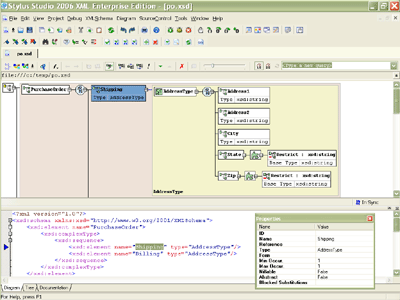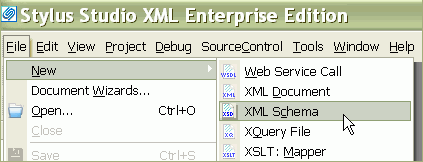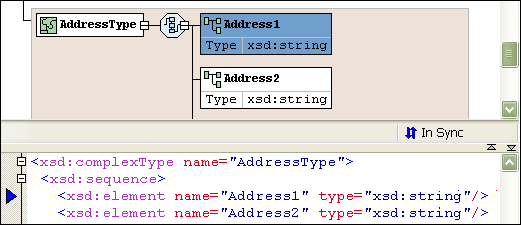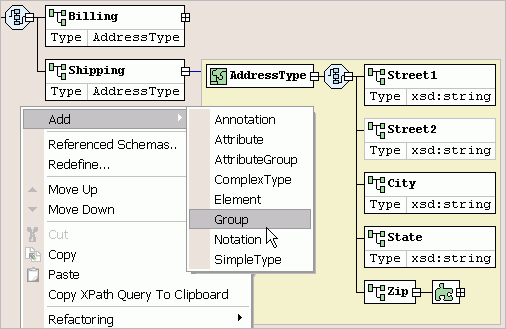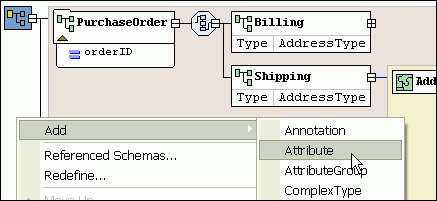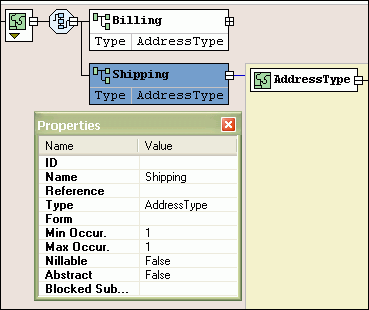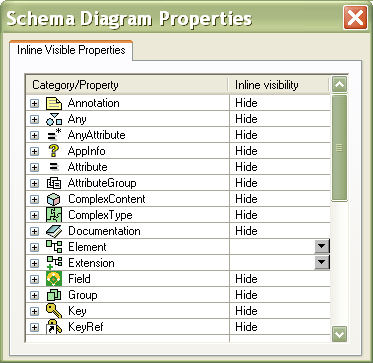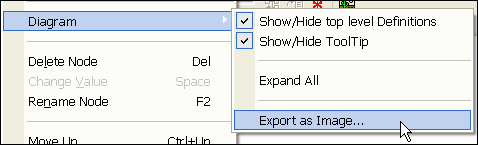|
Home > XML IDE - XML Editor > XML Editor Key Features > XML Schema Tools > XML Schema Editor
XML Schema Tools
XML Schema EditorThe XML Schema Editor shown below, which enables you to easily develop advanced data models expressed in W3C XML Schema. It is the only XML Schema Editor to provide a synchronized split-pane interface that simultaneously shows both a visual XML Schema Diagram and the underlying code, with changes in one pane immediately reflected in the other.
Working with XML Schema is easy in Stylus Studio®, just open any existing XML Schema file (*.xsd) or select File > New XML Schema from the Stylus Studio® menu, as shown here:
Synchronized XML Schema Source Code and Visual Diagram ViewStylus Studio® is the only XML IDE to provide synchronized XML Schema Text Editing and Visual XML Schema Diagram Views, providing you with the maximum flexibility in editing XML Schemas. Any edits made to an XML Schema in the text editor are automatically synchronized with the XML Schema Diagram View, and vice versa. With round-trip engineering support in our XML schema editor, there is no longer any need to switch back and forth between a schema's source code and graphical diagram — they are always kept in-synch, in real time. This powerful XML Schema editing metaphor is unique to Stylus Studio and is the most intuitive way to develop XML Schemas.
XML Schema Design WindowStylus Studio®'s XML Schema Design Window (illustrated below), allows you to
view and edit any selected XML Schema component, such as global elements and types. The XML Schema diagram
can be expanded / collapsed by clicking on the (+) and (-) buttons. Each element type definition is encapsulated
— for example, the
Adding XML Attributes to an ElementStylus Studio® allows you to add and view XML attributes to any XML Schema complex type, just right-click on the element node and choose Add Child > Attribute. For example, here we are adding a product identifier (p_id) as an attribute of the Product complex type definition.
Changing XML Schema Compositor ModelsYou can easily change a compositor model, just by clicking on a compositor diagram, then from the short cut menu, select QuickEdit and the new compositor type (All, Sequence, Choice) 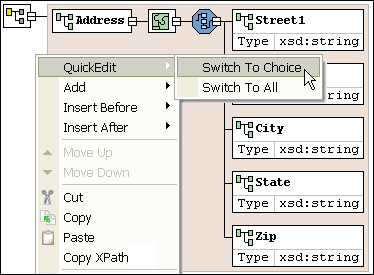
XML Schema Properties WindowA context-sensitive XML Schema properties window displays attributes about the selected XML schema node. For example, you can specify xsd:name, xsd:type, xsd:substitutiongroup, as well as any facets, etc.
Completely Configurable XML Schema DiagramStylus Studio®'s XML Schema editor is completely customizable: Fonts, colors, zoom level, and you can save your preferences for future usage. Furthermore, you can customize how XML Schema propeties are rendered in the XML Schema Diagram, for example, you can specify how to display: Annotations, AppInfo, AttributeGroups, ComplexContent, Documentation, Extenstion, Group, KeyRef, etc., as illustrated here:
Save XML Schema data component diagramsAll of the XML Schema component diagrams can be saved to JPG files, just select an XML Schema Component, expand/collapse the diagram the way you want it to appear, then choose "Export as Image" from the XML Schema menu.
Next XML Schema Editor Feature: Generate XML Schema HTML Documentation
|
PURCHASE STYLUS STUDIO ONLINE TODAY!!Purchasing Stylus Studio from our online shop is Easy, Secure and Value Priced! Try Stylus XML Schema EditorDownload a free trial of our award-winning XML Schema Editor today! Attend a Live Webinar This Week!Learn about Stylus Studio's unique features and benefits in just under an hour. Register for the Stylus Studio QuickStart Training WebCast! Why Pay More for XML Tools?With Stylus Studio® X16 XML Enterprise Suite, you get the most comprehensive XML tool suite at one incredibly low price. Value: it's just one of many reasons why smart XML developers are choosing Stylus Studio! Related XSD Features & Tutorials
|
XML PRODUCTIVITY THROUGH INNOVATION ™

 Cart
Cart