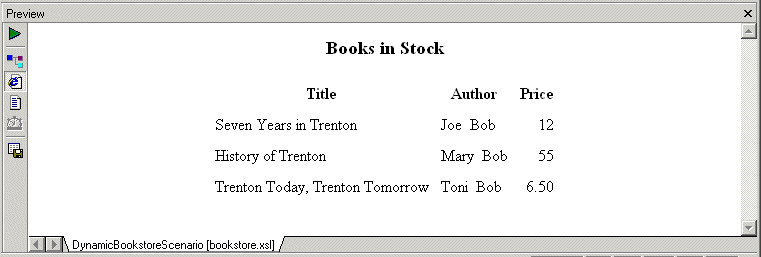|
|
Home >Online Product Documentation >Table of Contents >Creating a Template That Matches the author Element Creating a Template That Matches the author ElementThis topic is part of a sequence that starts with Creating a New Sample Stylesheet.
To define a template that matches the author element:
1. In the XSLT editor source document tree pane, expand the book element.
2. Double-click the author element.
Stylus Studio creates a template that matches the author element, and places it near the end of the stylesheet.
3. In the XSLT editor pane view, edit the template body so that it contains only the following contents.
If you do not include the nonbreaking space entity, the first name and the last name have no space between them. Press F5 to see the results of this change, as shown in Figure 237.
4. Save the stylesheet by clicking Save
5. Close the stylesheet by clicking File > Close on the Stylus Studio menu bar.
|
XML PRODUCTIVITY THROUGH INNOVATION ™

 Cart
Cart