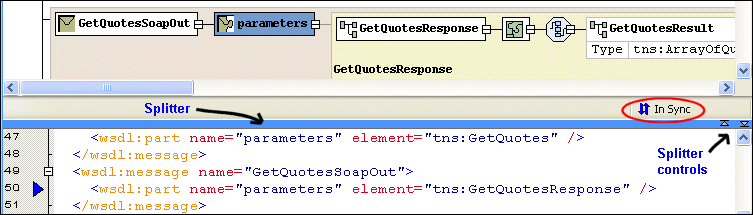|
|
Home >Online Product Documentation >Table of Contents >Text Pane Text PaneThe text pane appears below the diagram pane. The two panes are separated by a horizontal splitter, as shown in Figure 447. If you want, you can display WSDL document text and the diagram at the same time, using the splitter to change the relative size of the text and diagram panes. You use the splitter controls to hide either the text pane or the diagram pane with single click. As you edit the document, using either the diagram or text area, Stylus Studio displays informational messages as changes are being made and when the two views are synchronized. Text and diagram views are synchronized automatically.
The default font for text is Courier New, but you can change it to whatever font you want by clicking the Change Font button ( |
XML PRODUCTIVITY THROUGH INNOVATION ™

 Cart
Cart