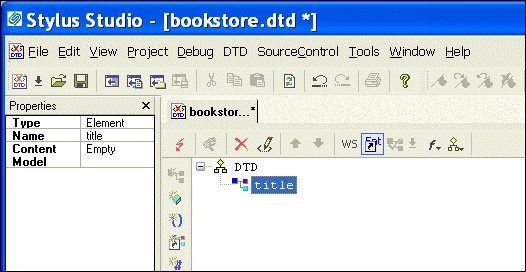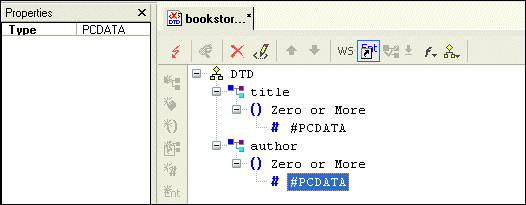|
|
Home >Online Product Documentation >Table of Contents >Defining Data Elements in a Sample DTD Defining Data Elements in a Sample DTDThis topic is part of a sequence that starts with Creating a Sample DTD. In your DTD, suppose you want a book element to be optional. Further, if a book element is present, it must always have exactly one title element and it can have any number of author elements. The title and author elements contain only raw data.
To accomplish this, perform the following steps:
1. At the bottom of the DTD editor, click the Tree tab.
2. Click the DTD node at the top of the tree if it is not already selected.
3. Click New Element Definition
Stylus Studio displays an entry field for the element name.
4. Type title and press Enter.
Stylus Studio displays the new element, title, and the element's properties in the Properties window.
5. Click New Modifier
Stylus Studio displays an entry field for the element's modifier.
6. Double-click Zero or More.
The new modifier is added to the element.
7. Click Add #PCDATA
8. To define the author element, repeat Step 2 through Step 7. In Step 4, type author instead of title.
When you are done, the Stylus Studio desktop should resemble the following: |
XML PRODUCTIVITY THROUGH INNOVATION ™

 Cart
Cart