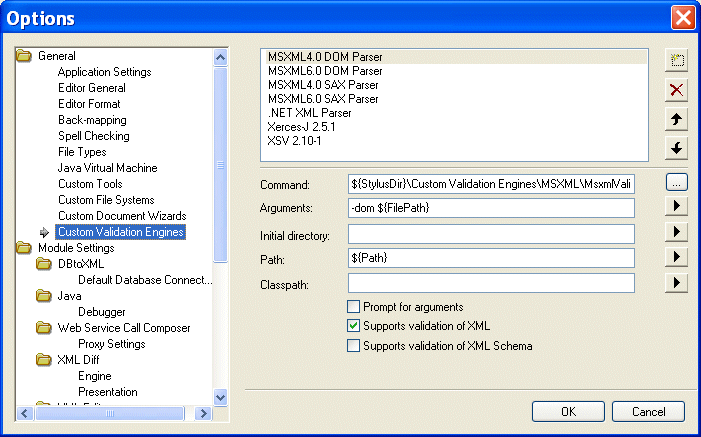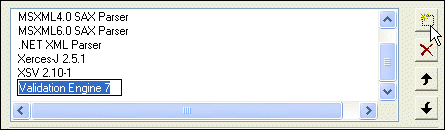|
|
Home >Online Product Documentation >Table of Contents >Configuring a Custom Validation Engine Configuring a Custom Validation EngineThis section provides information and procedures for configuring a custom validation engine. It covers the following topics: The Custom Validation Engines PageYou use the Custom Validation Engines page of the Options dialog box to work with custom validation engines in Stylus Studio. How to display
To display the Custom Validation Engines page:
1. In the Stylus Studio menu bar, select Tools > Options.
The Options dialog box appears.
2. If necessary, expand Application Settings and click Custom Validation Engines.
The Custom Validation Engines page appears.
About macrosStylus Studio provides macros for some fields to help speed creation of custom validation engines. Any macro you use to configure the custom validation engine is resolved when it is run.
Available macros vary based on the field for which they are being used. To display macros available for a given field, click
l ${FilePath} - The complete path of the XML file to be validated.
l ${FileDir} - The directory in which the XML file to be validated is stored.
l ${FileName}- The name of the XML file to be validated.
l ${FileExt} - The extension of the XML file to be validated.
l ${ClassPath} - The Classpath environment variable.
l ${StylusDir} - The path of the Stylus Studio installation directory.
l ${SchemaURLFile} - Expands into "-schemaURLFile tempfile.txt" where tempfile.txt is a text document containing the name of an XML Schema on each separate line. (The names of the XML Schema are specified using "Associate Schema to Folder" in the Project window.) Each XML Schema should be pre-loaded before attempting validation, so that even XML documents that carry no reference to an XML Schema can be validated.
Name
When you click the New button ( You should replace the default name (Validation Engine 1, for example) with the name you want to associate with the custom validation engine. The name you enter is displayed in the drop-down in the XML Editor. Custom validation engines are displayed in the Validate Document drop-down list in the order in which they appear here.
You can change the custom validation engine order by
1. Selecting the custom validation engine whose order in the list you want to change.
2. Clicking the up or down arrow to the right of the custom validation engine list box as needed.
CommandYou use the Command field to specify the command line used to invoke the custom validation engine. This is typically the path to the .exe, .cmd, or .bat file that starts the application. Arguments
You use the Arguments field to specify any arguments required by the custom validation engine. Click Initial Directory
You use the Initial directory field to specify the directory you want Stylus Studio to use as the current directory when the custom validation engine is run. Click Path
You use the Path field to define paths to any files (such as .exe and .dll) required by the custom validation engine. You do not have to define any paths that are already defined in your PATH environment variable. Separate multiple paths with a semicolon. Click Classpath
You use the Classpath field to define paths to any JVM files required by the custom validation engine (such as .jar and .class). You do not have to define any paths that are already defined in your PATH environment variable. Click Prompt for argumentsThe Prompt for arguments feature displays a dialog box when the custom validation engine is run. The Arguments field allows the user to change the command line and arguments configured with the custom validation engine when it was registered with Stylus Studio. How to Configure a Custom Validation EngineBefore performing this procedure, you should be familiar with the information in The Custom Validation Engines Page.
To configure a custom validation engine:
1. Display the Custom Validation Engines page of the Options dialog box. See How to display if you need help with this step.
2. Click the New button and enter a name for the custom validation engine. Remember that this value is displayed in the Validate Document drop-down list in the XML Editor.
3. Specify the command line any required arguments. See Command and Arguments if you need help with this step.
4. Optionally, specify an initial directory, path and classpath.
5. Click Prompt for arguments if you want Stylus Studio to display a dialog box that allows the user to change the command line or arguments when the custom validation engine is run.
6. Click OK.
|
XML PRODUCTIVITY THROUGH INNOVATION ™

 Cart
Cart