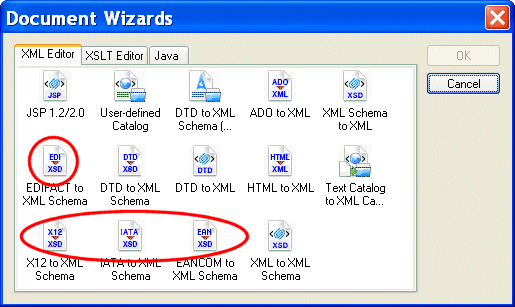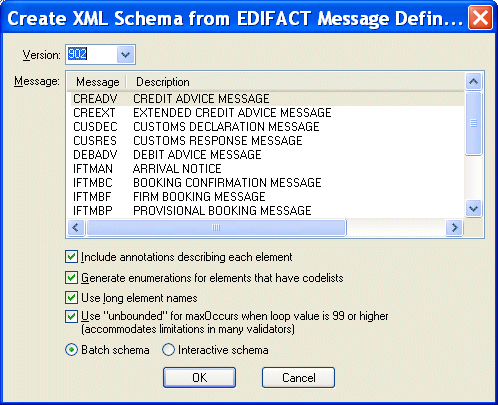|
Home >Online Product Documentation >Table of Contents >Running an EDI to XML Schema Document Wizard Running an EDI to XML Schema Document WizardTo run an EDI to XML Schema documentation wizard:
1. Select File > Documentation Wizards from the Stylus Studio menu.
The Documentation Wizards dialog box appears.
2. Double-click the icon for the EDI document wizard you want to run.
A dialog box for the document wizard you selct appears. The Create XML Schema from EDIFACT Message Definition dialog box is shown here.
3. If necessary, change the version ID or release number. Values are listed chronologically in ascending order.
4. Select the message or transaction set on which you wish to base the XML Schema you are creating.
5. Change the XML Schema creation options as required. See Wizard Options if you need help with this step.
6. Click OK.
Stylus Studio converts the EDI you selected in step 4 to XML Schema and opens a new, untitled document in the XML Schema Editor. |
XML PRODUCTIVITY THROUGH INNOVATION ™

 Cart
Cart