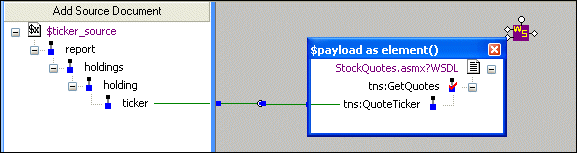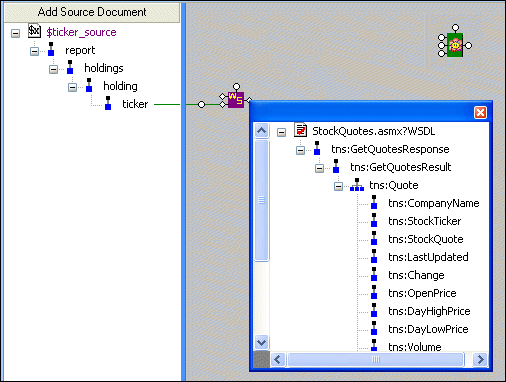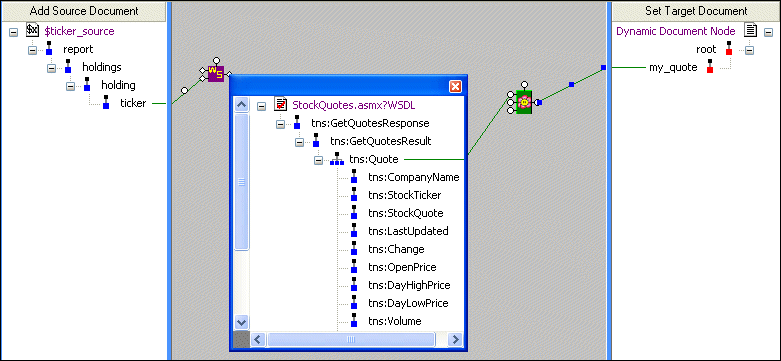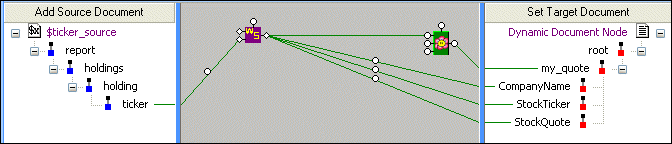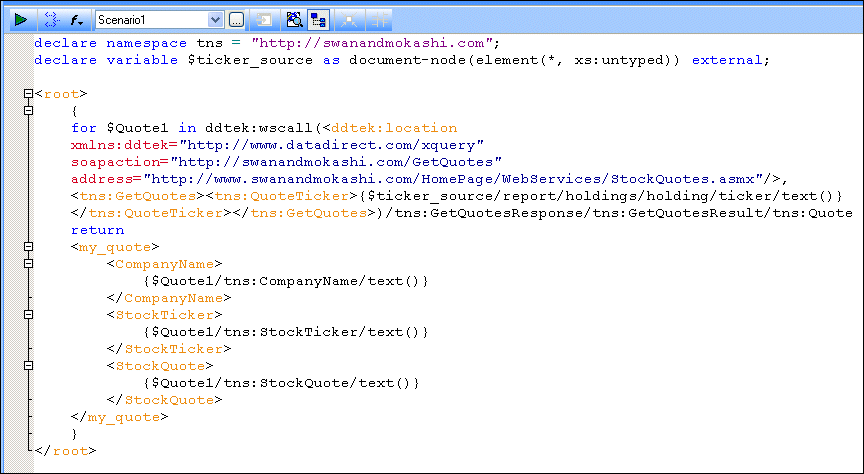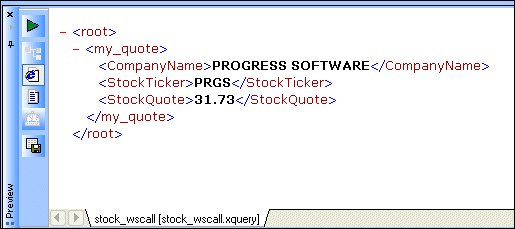|
|
Home >Online Product Documentation >Table of Contents >Example: Querying a Web Service Example: Querying a Web ServiceIn this example, we'll use the ddtek:wscall function to query the Swanand Mokashi StockQuotes Web service.
To query the Swanand Mokashi Web Service:
1. Get started by creating a wscall/2 function as described in Creating a ddtek:wscall Function. As in that procedure, we
n Use this value for the WSDL URL in Step 3: http://www.swanandmokashi.com/HomePage/WebServices/StockQuotes.asmx?WSDL
n Select GetStockQuote for the WSDL operation in Step 4.
2. For our source document, we'll use a simple XML document that contains only a ticker value - PRGS.
For the target, we'll create a root node (right-click the Set Target Document pane and choose Create Root Element), and a child element, my_quote.
When we're done, our Mapper canvas looks like this:
3. Before continuing, let's make a quick change to the source document - because we'd like to use this XQuery with other sources, we can define the source as a global variable:
a. Right-click the source document URL, and choose Associate with > Global
b. In the Associate Schema with Variable dialog box, we enter ticker_source and click OK.
Now the document URL appears as $ticker_source, allowing us to easily substitute other source documents for use with this XQuery.
Stylus Studio specified location, payload, and output ports based on the Web service we used to create the wscall function block. (Double-click the ports to display this information.) However, not all of the values required to generate the output we need - the specific company stock ticker we want to look up, and what information about that stock we want Swanand Mokashi to provide - has been specified. We'll do that now.
4. Double-click the payload port, and map the ticker node from the source document to the tns:QuoteTicker node in the payload port information box.
The Web service will be given the value of the ticker element from our source document when the XQuery is run.
5. Close the payload information box.
Next, let's specify the information we want from the Swanand Mokashi Web service.
6. Since we'll want multiple pieces of information from the Web service (we want to see the company name, ticker value, and current stock price in our output), we define a FLWOR block so that we make one call to the Web service.
Right-click the Mapper canvas and choose FLWOR Block.
Stylus Studio adds a FLWOR block to the XQuery Mapper.
7. Double-click the output port and fully expand the output port information box.
8. Map the repeating tns:Quote element to the for port on the FLWOR block.
9. Next, map the FLWOR block's output port to the my_quote node we created in the target document.
10. Now we can choose the output provided by the Web service we want to include in our XQuery. For the tns:CompanyName, tns:StockTicker, and tns:StockQuote Web service nodes, we do this drag-and-drop operation:
a. Using the right mouse button (mouse button 2), drag the node to the my_quote node in the target document.
b. When we release the mouse button to drop the Web service node, we choose Add Child Element and Map It.
c. We rename the target node, dropping the tns: prefix, in the Name dialog box when the target document element is created.
d. When finished, close the output port information box.
When we're done with this step, our output mappings look like this:
Sample XQuery CodeHere's the XQuery code that Stylus Studio created for us, based on the XQuery mapping: And when we preview the code, this is our result: |
XML PRODUCTIVITY THROUGH INNOVATION ™

 Cart
Cart