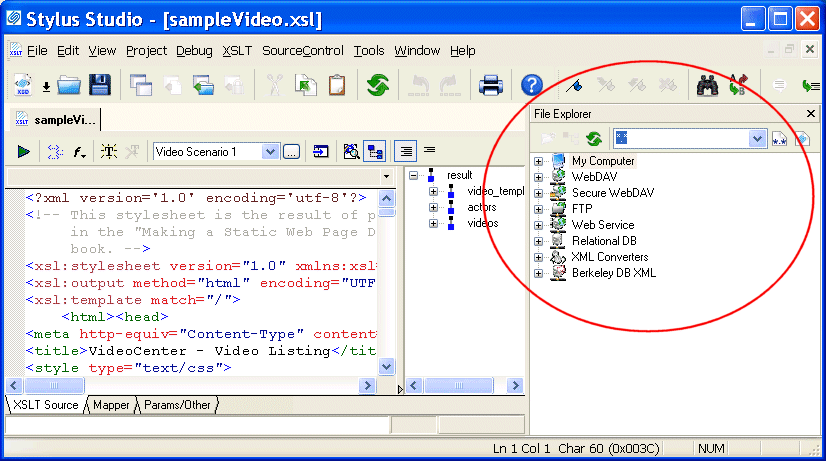|
|
Home >Online Product Documentation >Table of Contents >Using the File Explorer Using the File ExplorerThe Stylus Studio File Explorer is a dockable window that provides easy access to any file system accessible from the computer on which you are running Stylus Studio. You can use the File Explorer to quickly add files to Stylus Studio and open files in Stylus Studio, as well as to perform typical file management tasks (like renaming and deleting files, for example). By default, the File Explorer window appears on the right side of the Stylus Studio window, but you can drag it anywhere on your desktop. You can close/open the File Explorer window from the View menu. How to Use the File Explorer to Open FilesThere are several ways to open files using the File Explorer:
l Double-click the file
l Right-click the file and select Open or Open With from the shortcut menu
l Drag and drop the file. See Dragging and Dropping Files in the Stylus Studio.
When you open a file by double-clicking or using the Open shortcut menu, Stylus Studio opens the file in the module associated with the file type (the XML Editor for .xml files, for example). If the file type is not currently registered with Stylus Studio, you can register the file at this time using the Choose Module for dialog box. See Types of Files Recognized by Stylus Studio for more information about file type/module associations in Stylus Studio. Other Features of the File ExplorerThe tool bar in the File Explorer window has several features that can help you navigate the file systems associated with your computer and work with individual documents. These features are summarized in the following table. Working with the File Explorer FilterBy default, the File Explorer window uses a wildcard filter to display all file types (*.*). You can
l Type your own filter (*.txt, for example). If you want to use multiple filters, separate them with a semicolon (*.txt; *.html, for example).
l Use the Stylus File Types Stylus Studio remembers the filters you create and adds them to the drop-down list. |
XML PRODUCTIVITY THROUGH INNOVATION ™

 Cart
Cart