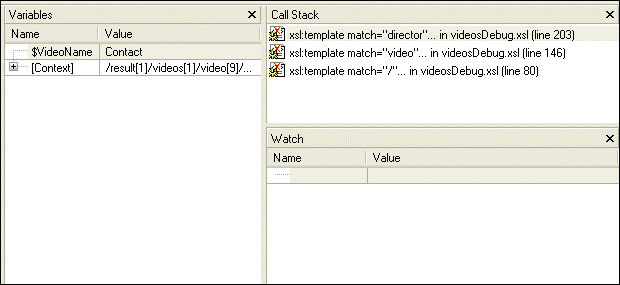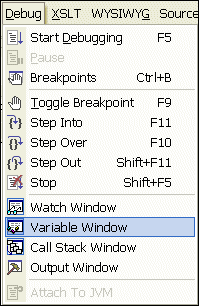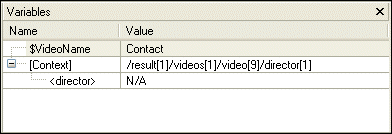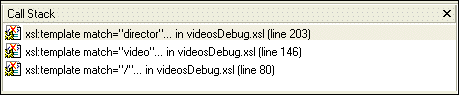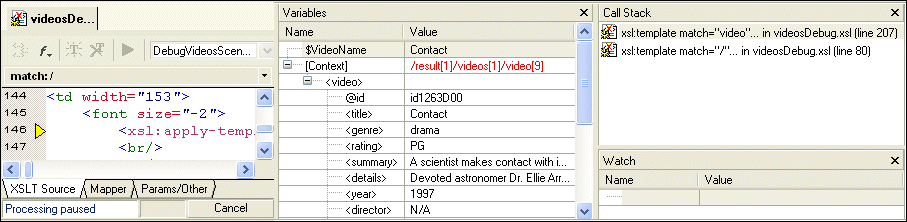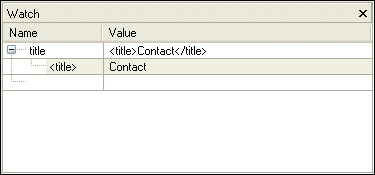|
|
Home >Online Product Documentation >Table of Contents >Gathering Debug Information About the Sample Files Gathering Debug Information About the Sample FilesThis topic is part of a sequence that starts with Setting Up Stylus Studio to Debug Sample Files. When XSLT processing is suspended at a breakpoint, Stylus Studio displays the Variables, Call Stack, and Watch windows. You can use the information in these windows to learn about potential and actual problems encountered in your XSLT processing.
The Variables WindowThe Variables window displays a list of variables and their values when processing was suspended. As you can see, the stylesheet defines the VideoName parameter, which had no value when processing was suspended. In addition, the Variables window shows you that when processing was suspended, the processor was operating on the first director child element of the first video child element of the first videos child element of the first result element. The Call Stack WindowThe Call Stack window displays a history of the steps the processor performed to reach the point at which processing was suspended, including the names of the templates that are currently instantiated, in most recent-to-oldest order. In this example, the XSLT processor has instantiated the director template, which is part of the instantiation of the video template, which is part of the instantiation of the template that matches the root node.
To step out of debug, click Step out The processor completes the instantiation of the director template, which adds some HTML to the Preview window. The yellow triangle moves to show the new location in the XSLT source. As you can see in the Call Stack window, the processor is now two levels deep in the template that matches the root node, instead of three levels deep as it was previously. The value of the context node in the Variables window is /result[1]/videos[1]/video[9] (it was /result[1]/videos[1]/video[9]/director[1]). The Watch WindowIf your application contains a lot of variables, the Watch window allows you to focus on the variables in which you are particularly interested.
To enter a variable to watch:
1. Double-click the Name field.
2. Type the name of the variable you want to watch and press Enter.
As processing continues, the Watch window displays the values of the variables you specify.
|
XML PRODUCTIVITY THROUGH INNOVATION ™

 Cart
Cart