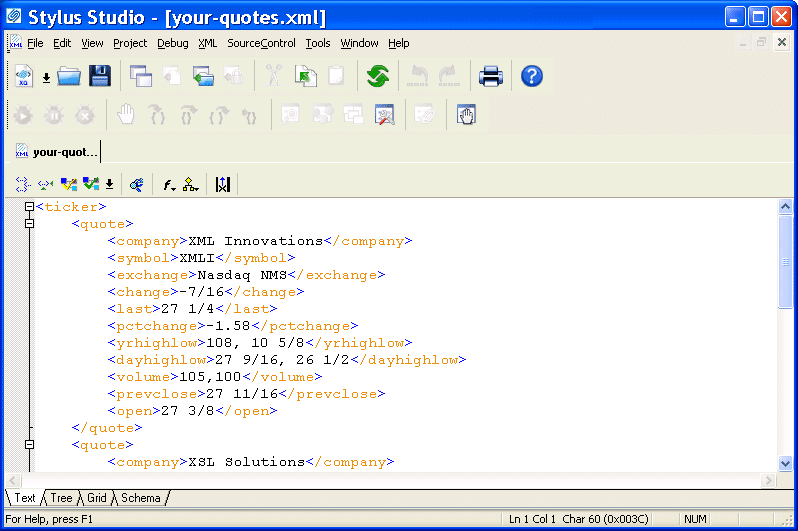|
|
Home >Online Product Documentation >Table of Contents >Opening a Sample XML Document Opening a Sample XML Document
To open the your-quotes.xml sample XML document in Stylus Studio:
1. In the File Explorer window, navigate to the examples\quotes directory in your Stylus Studio installation directory.
2. Double-click your-quotes.xml.
Stylus Studio displays the your-quotes.xml document in the XML editor. The initial view of the document is the Text view, as you can see by the tab at the bottom of the window. AlternativesThe File Explorer window is the primary way to open and access files in Stylus Studio, but you can also open files using:
l The Open dialog box, which is displayed when you select File > Open from the menu bar or click the Open
l The Project window, which is displayed on the left of the Stylus Studio desktop. The Project window shows only those files associated with Stylus Studio projects.
For more informationSee Opening Files in Stylus Studio to learn more about the File Explorer window. See Working with Projects to learn more about projects in Stylus Studio. |
XML PRODUCTIVITY THROUGH INNOVATION ™

 Cart
Cart