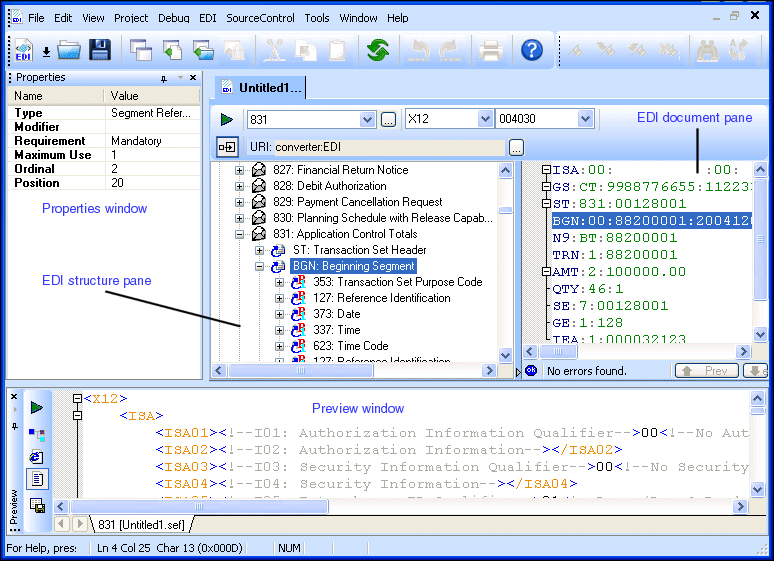|
|
Home >Online Product Documentation >Table of Contents >The EDI to XML Editor The EDI to XML EditorThe EDI to XML editor is a visual editor that helps you create a conversion file that can be used to convert EDI documents to XML and to preview the XML that results from that conversion. The conversion file you create can be saved and used to convert other EDI documents with the same structure to XML. You can use the EDI to XML editor to:
l View an EDI file you want to convert to XML. The EDI document pane shows any errors in the file - that is, how the file deviates from the EDI standard on which it is based - and provides Quick Fixes and other tools to help you correct the errors.
l Customize EDI standard definitions to accommodate proprietary or non-conforming EDI. By default, the EDI structure pane displays the structure of the EDI standard associated with the EDI document displayed in the EDI document pane, but you can change both the dialect and version to display the structure for any of the numerous dialects supported by DataDirect XML Converter.
You can import a local copy of EDI standard definitions and modify them in numerous ways - adding new values to a code list, changing a segment's Requirement property from Mandatory to Optional, and so on. See Customizing an EDI Standard for more information on this topic.
l Specify properties for the DataDirect XML Converter. The EDI to XML module uses the DataDirect XML Converter engine to convert EDI to XML. See Specifying XML Converter Properties for more information on this topic.
l Preview the EDI to XML conversion. When you click the Preview Result button ( Using UndoUndo (Edit > Undo, or Ctrl+z) is supported throughout the EDI to XML editor. For example, you can undo changes made to
l The URI field
l The Dialect and Version drop-down lists
l Nodes in the EDI structure pane
|
XML PRODUCTIVITY THROUGH INNOVATION ™

 Cart
Cart