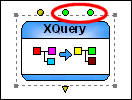|
|
Home >Online Product Documentation >Table of Contents >Adding an XQuery Node Adding an XQuery NodeNow that we understand how the XQuery code in createFullOrder.xquery uses a FLWOR expression to join data from our data sources, we can add it to our XML pipeline.
To add an XQuery node to an XML pipeline:
1. Drag the XQuery icon from the Toolbox pane and drop it on the XML pipeline canvas.
Stylus Studio creates an XQuery node and displays it in the XML pipeline diagram.
2. Display the Properties window (View > Properties) if it is not already open.
3. Display the Project window (View > Project) if it is not already open.
4. Drag createFullOrder.xquery and drop it on either
n The XQuery node on the XML pipeline diagram
n The Value field for the .xquery file property
The XQuery node now has two additional input ports, one named allBooks, and the other named ediOrder.
These input ports are colored green, indicating that each has a default value specified for it. These default values correspond to the two data sources we specified as source documents in the XQuery Mapper.
5. Change the XQuery node's default name, XQuery operator, to Extract full order information. (See Renaming Nodes if you need help with this step.)
Changes to Source DocumentsXML pipelines reference external documents, like the createFullOrder.xquery document we just added. They do not create copies of these documents. Therefore, when changes to a source document are saved, the XML pipeline picks up these changes the next time it is executed. |
XML PRODUCTIVITY THROUGH INNOVATION ™

 Cart
Cart