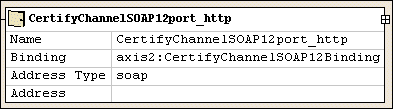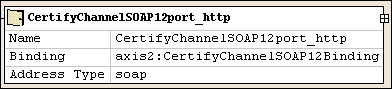|
|
Home >Online Product Documentation >Table of Contents >Diagram Properties - WSDL Details Diagram Properties - WSDL DetailsYou use the WSDL Details page of the Diagram Properties dialog box to specify which properties of a WSDL document's nodes you want to display in the Diagram tab of the WSDL Editor. For each type of node (message, binding, and so on) and for a node's individual properties (name, type, and so on), you use the Inline visibility in diagram settings to
l Show the property and its value
l Show the property only if it is not empty (that is, undefined)
l Hide the node's properties
In order to streamline presentation of the WSDL in the diagram, most properties are hidden by default.
Example
By default, Name, Binding, Address Type, and Address properties are shown for all port elements, as shown in the following illustration. Notice that even properties that do not have a value defined for them are displayed: Show if not empty setting. Only those values for the port element that have been explicitly set are displayed in the diagram. (In this example, notice that the Address property is no longer displayed.) Hide setting. If you choose this setting, none of the element's properties is displayed in the diagram.
Fields
Category/Property
The node and, optionally, properties whose inline visibility settings you want to change.
Inline visibility in diagram
The conditions under which you want to display a property and its values in the WSDL diagram. Inline visibility options are:
n Hide - The property and its value are always hidden. This is the default for most elements.
n Show - The property and its value are always displayed, even if the property does not have a value.
n Show if not empty - The property and its value are displayed only if the property has a value. Properties with a default value (maxOccurs="1", for example) and properties for which no value has been explicitly set do not appear using this setting.
Permanently Setting Display Properties
You can permanently set WSDL diagram properties using the Options dialog box. See Options - Module Settings - WSDL Editor - WSDL Details.
For More Information
|
XML PRODUCTIVITY THROUGH INNOVATION ™

 Cart
Cart