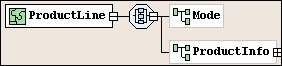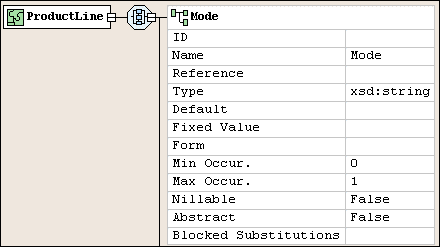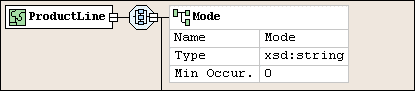|
|
Home >Online Product Documentation >Table of Contents >Options - Module Settings - XML Schema Editor - Schema Details Options - Module Settings - XML Schema Editor - Schema DetailsYou use the Schema Details page of the Options dialog box to specify which properties of an XML Schema's nodes you want to display in the Diagram tab of the XML Schema Editor. Settings you choose here affect every instance of the XML Schema Editor, though you can override these settings for individual XML Schema documents (Diagram > Properties). For each type of node (elements, complexTypes, and so on) and for a node's individual properties (name, type, and so on), you use the Inline visibility in diagram settings to
l Show the property and its value
l Show the property only if it is not empty
l Hide the node's properties
In order to streamline presentation of the XML Schema in the diagram, most properties are hidden by default.
Example
The following illustrations show how Inline visibility in diagram settings affect the appearance of the Mode element in the ProductLine complexType. Hide setting. This is the default setting. (The ProductInfo node is included for context). Show setting. Notice that even properties that do not have a value defined for them are displayed: Show if not empty setting. Only those values for the Mode element that have been explicitly set are displayed in the diagram:
Fields
Category/Property
The node and, optionally, properties whose inline visibility settings you want to change.
Inline visibility in diagram
The conditions under which you want to display a property and its values in the XML Schema diagram. Inline visibility options are:
n Hide - The property and its value is always hidden. This is the default.
n Show - The property and its value is always displayed, even if the property does not have a value.
n Show if not empty - The property and its value is displayed only if the property has a value. Properties with a default value (maxOccurs="1", for example) and properties for which no value has been explicitly set do not appear using this setting.
For More Information
Introduction to the XML Schema Editor Diagram Tab Defining an XML Schema Using the Diagram Tab - Getting Started |
XML PRODUCTIVITY THROUGH INNOVATION ™

 Cart
Cart